Top three most common issues:
- Outdated software on your site
- Conflict with your theme
- Conflict with another plugin – caching, speed optimization and plugins that modify the “Add to cart” button are the most common.
Before troubleshooting
- Make sure your server’s PHP version is above 7.4.
- Make sure you are using the most updated versions of Caddy, WordPress & your theme.
- If you have a caching / speed optimization plugin, make sure you purge the cache.
- Important: Make a complete backup of your site before trying any of the below suggestions.
1. Make sure both Caddy and Caddy Premium are up to date.
2. Add caching and/or CSS/JS minification plugin exclusions:
If you’re running a CSS/JS minification plugin such as WP Rocket or Siteground Optimizer, sometimes these plugins can cause issues loading Caddy’s JS or CSS files. You can try excluding Caddy’s CSS and/or JS files.
WP Rocket
Excluding CSS
/wp-content/plugins/caddy/public/css/(.*).css
/wp-content/plugins/caddy-premium/public/css/(.*).cssUnder:
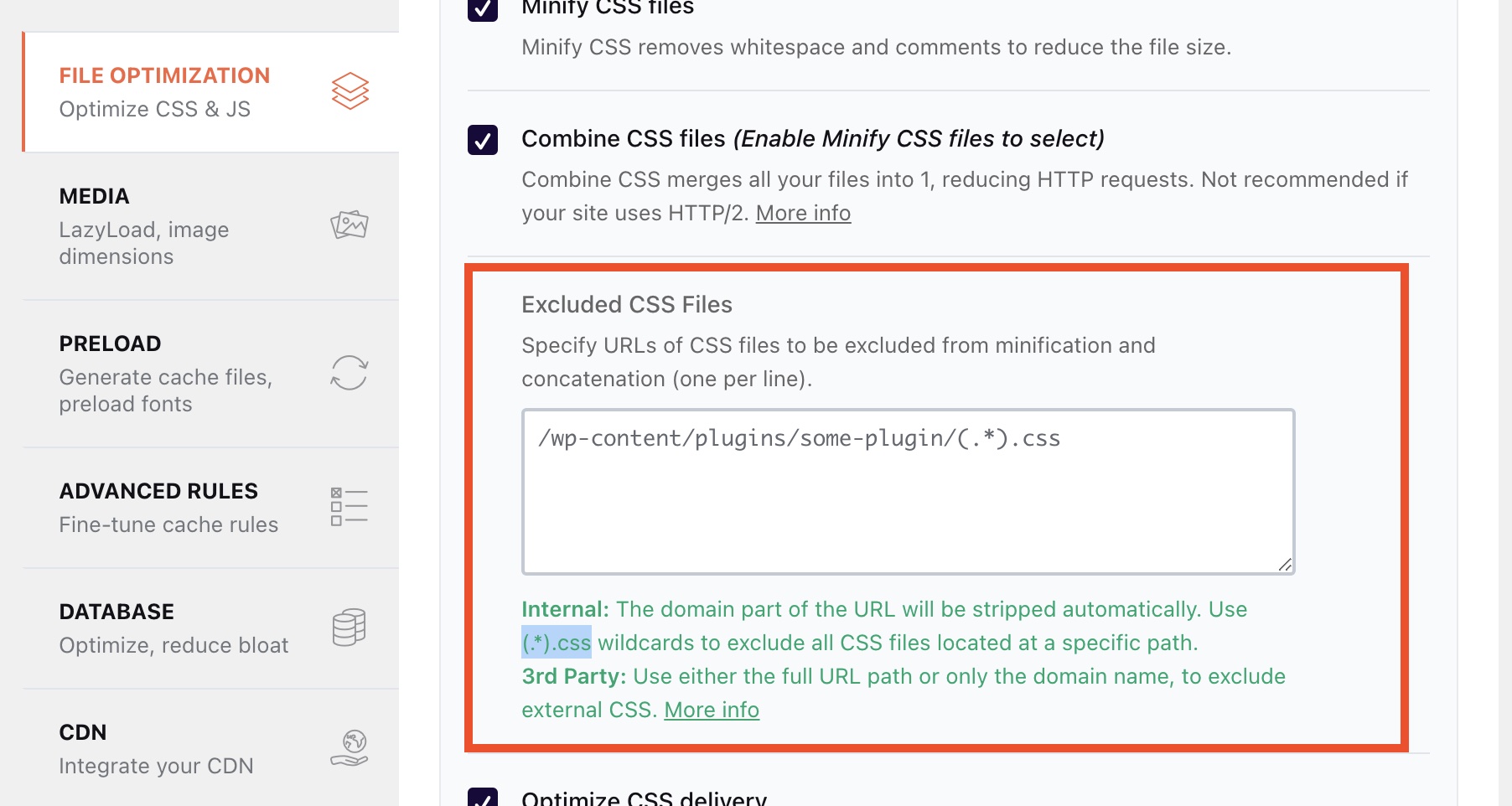
Excluding JS
Under “Load Javascript deferred” and “Delay Javascript execution” exclusion rules, add:
/wp-content/plugins/caddy/public/js/(.*).js
/wp-content/plugins/caddy-premium/public/js/(.*).js3. Enable WooCommerce Ajax on product archives
Caddy utilizes native WooCommerce ajax scripts and cart fragments to update the cart contents. We load the WooCommerce ajax scripts if you don’t have this enabled but if for some reason this still isn’t working, you can try enabling the setting here:

4. Troubleshoot possible theme and plugin conflicts:
- Deactivate all your plugins besides Caddy (and Caddy Premium). If this solves the problem, gradually activate your plugins one by one, until you spot the problematic plugin. We recommend starting first with caching plugins as these are usually the culprit.
- Change your WordPress theme (temporarily) to WordPress Twenty Twenty Two (or other default WordPress theme).
- Check Chrome developer tools for any errors in the browser.
- Check your WordPress debug.log for any errors related to Caddy.
5. If you have followed all these steps and you’re still encountering difficulties, please contact us following these steps:
- Describe the issue and what led to it.
- Please be as accurate and detailed as possible.
- Include screenshots and / or a loom.com video.
- If you suspect the issue was caused by the theme or plugin you are using, please attach the name + URL of the theme/plugin.