Translation Instructions
- Install and activate the free Loco Translate plugin.
- Once installed, navigate to the Loco Translate menu option and select “plugins” from the sub menu.
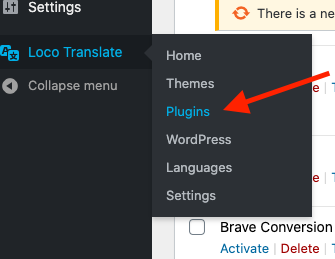
- Select which Caddy plugin you’d like to translate
- Click the “New language” link
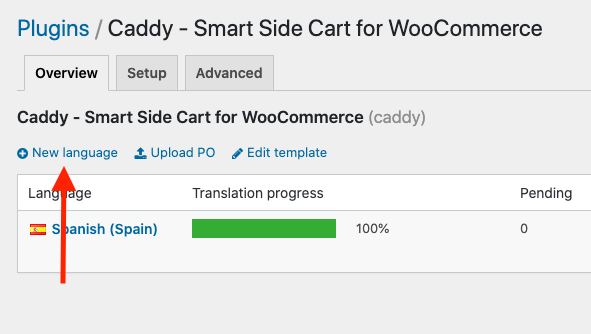
- Select the “WordPress language” option and select a language.
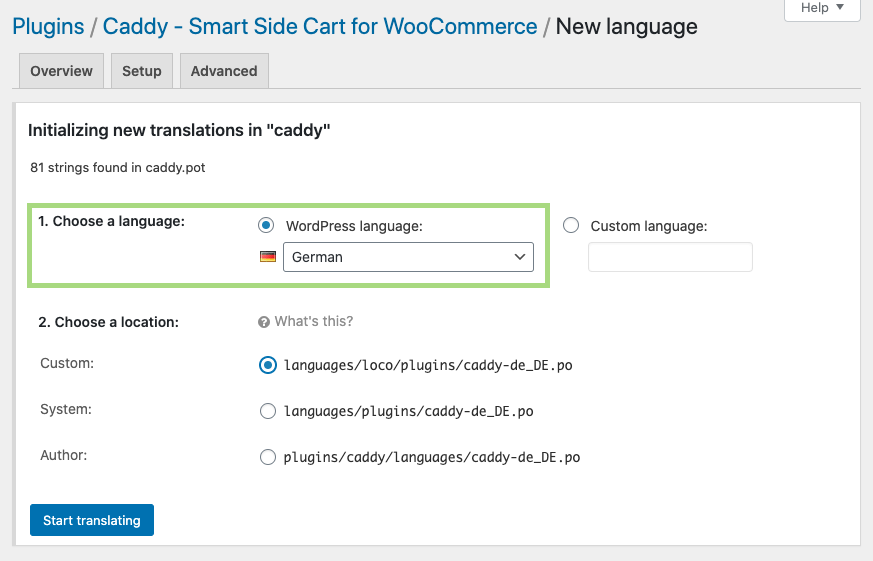
- Choose a location for your language file (Custom is recommended), then click the “Start translating” button.
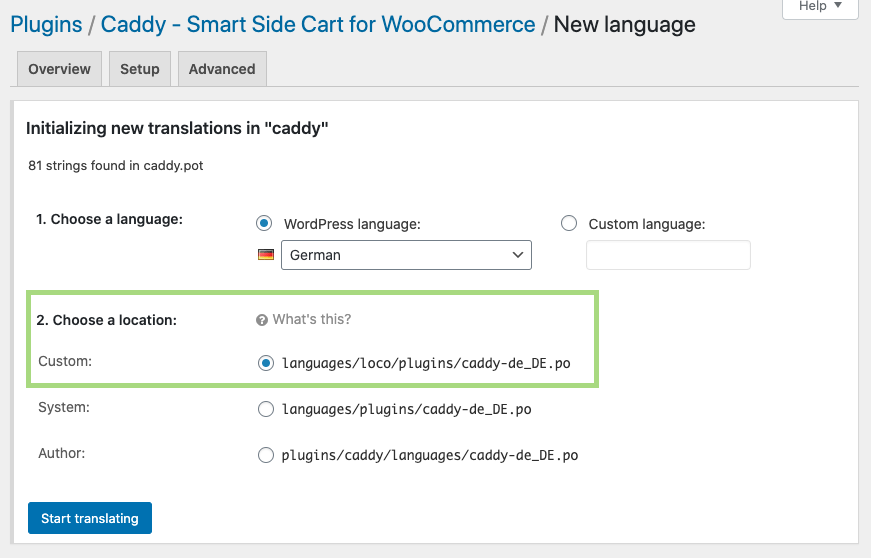
- Select each of the source text lines (1), enter the translations (2) and finally save your changes (3).
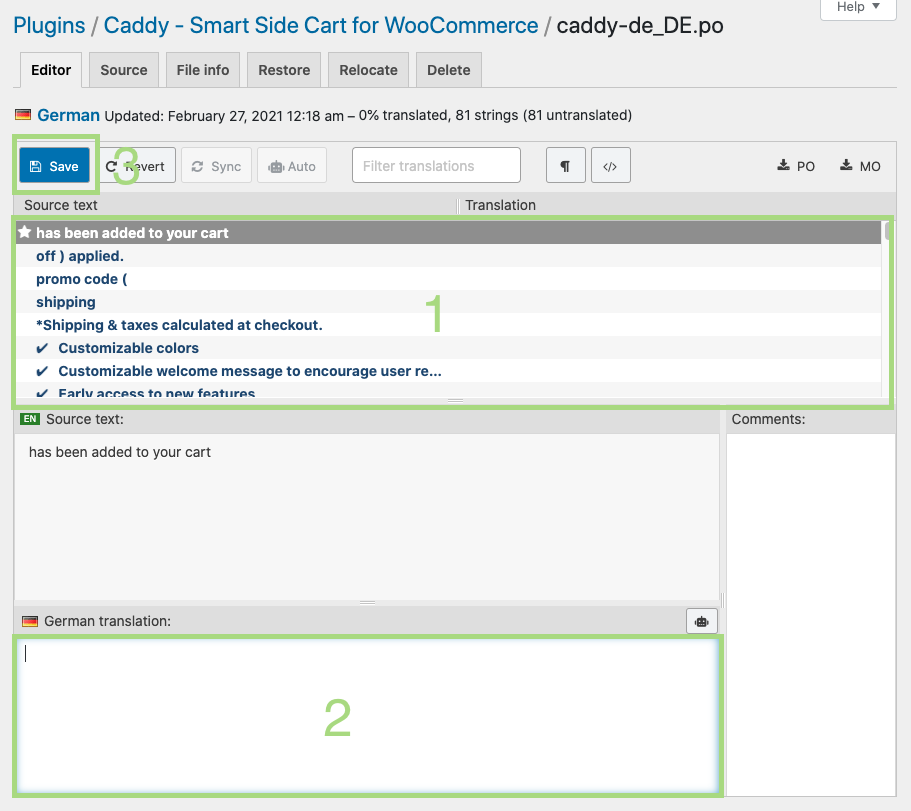
- Now make sure your default WordPress settings are set for the language you’ve configured and you’re done.
Additional Help
For more info, please view the Loco Translate beginner’s guide.