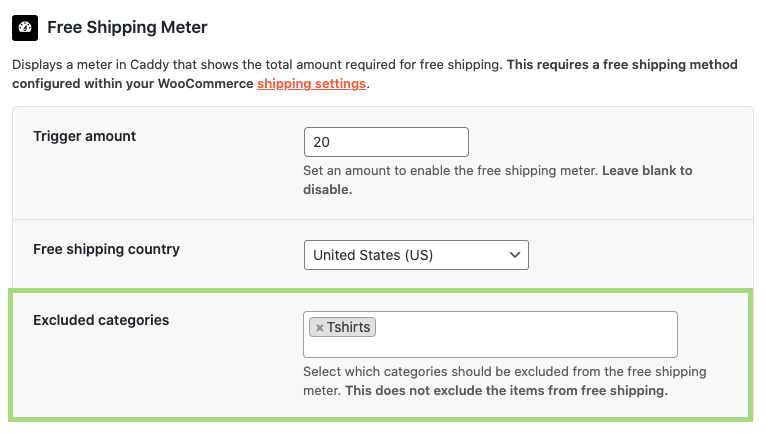Caddy has the ability to show a meter within the cart, that shows your shoppers how much they need to spend before receiving free shipping. This requires a free shipping method configured within your WooCommerce shipping settings.
Configure a free shipping option within WooCommerce
- Navigate to your WooCommerce settings page
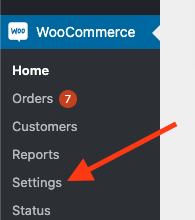
- Go to your shipping settings and select a shipping zone
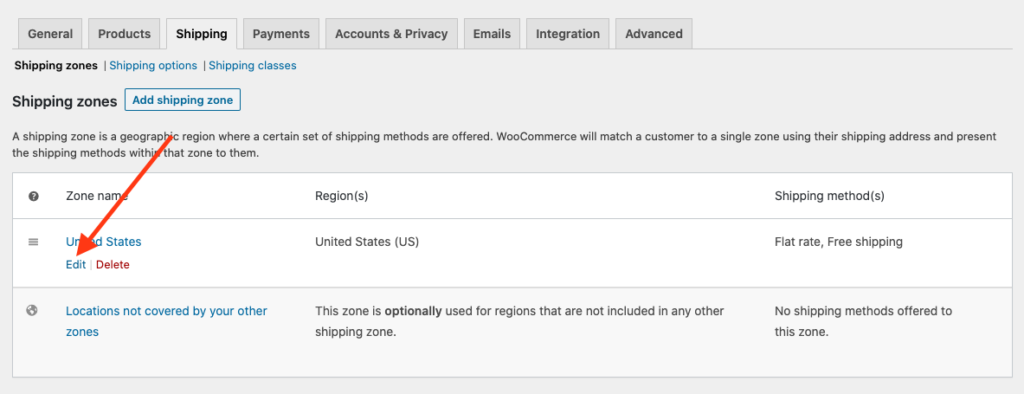
- Click the “Add shipping method” button
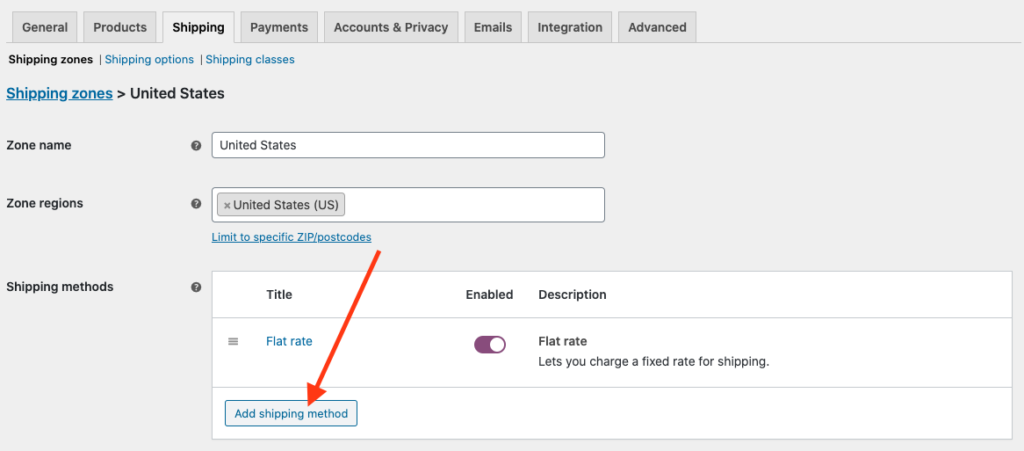
- Select the “Free shipping” method and click “Add shipping method”
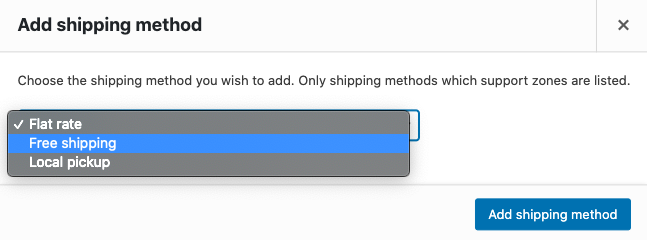
- Hover over the new “free shipping” method and select “Edit”
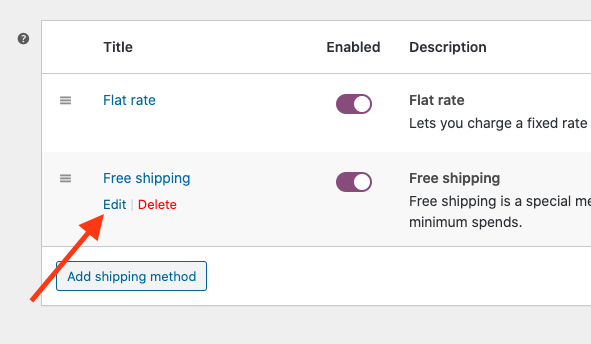
- Under “Free shipping requires”, select “A minimum order amount” and fill in the value under “Minimum order amount”. Save changes after complete.
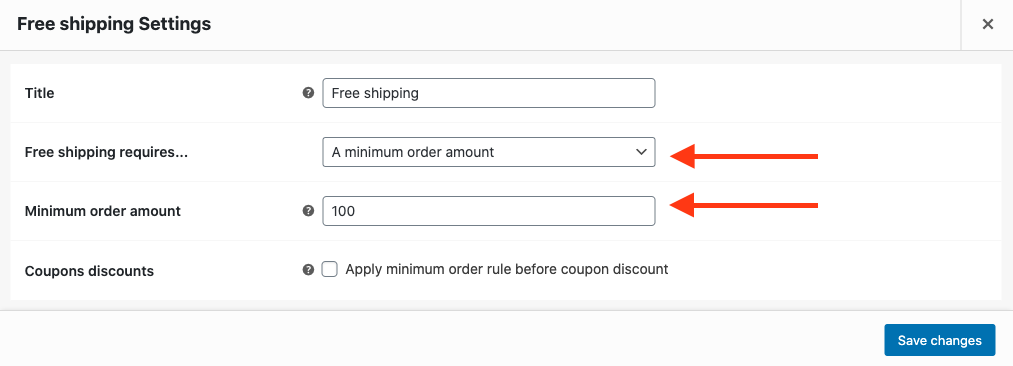
How to configure the free shipping meter within Caddy
- Ensure a free shipping method has been configured within WooCommerce.
- Navigate to the Caddy settings page.
- Set the trigger amount you have set up within your free shipping method settings.
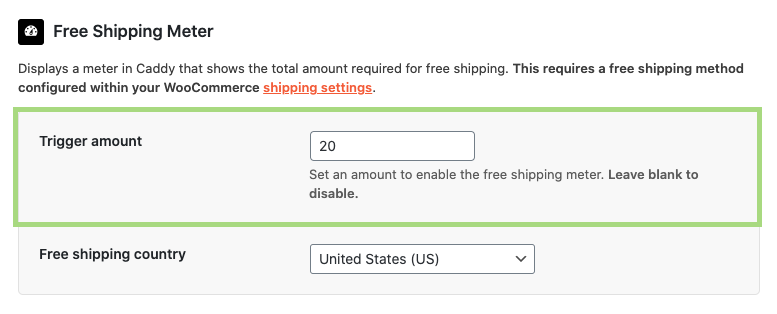
- Set the country in which you’re offering Free shipping. Note: Caddy currently only supports only 1 free shipping country.
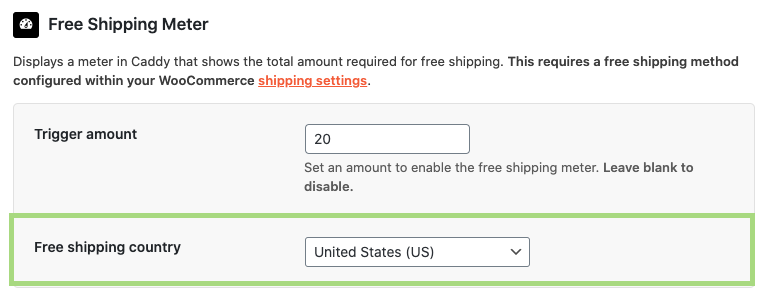
If you have the Premium Edition, you can change the following additional option:
- Set which product categories you’d like to exclude from the free shipping meter.