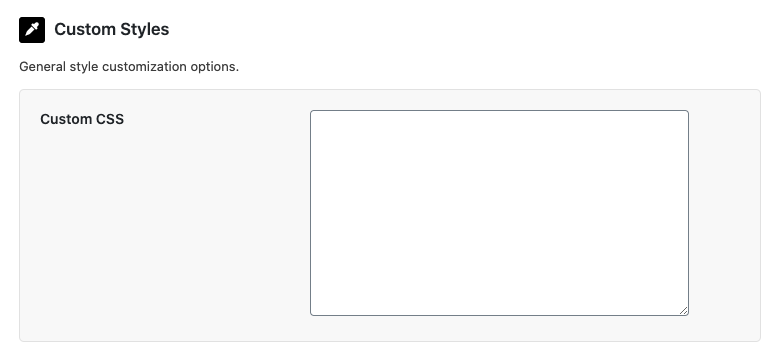Updating general colors
Note: This option is only available in the Caddy Premium Edition.
- Navigate to the Caddy “Settings” page, then to the “Styles” tab.
- Select your custom colors you’d like under the “General Color Options” section.
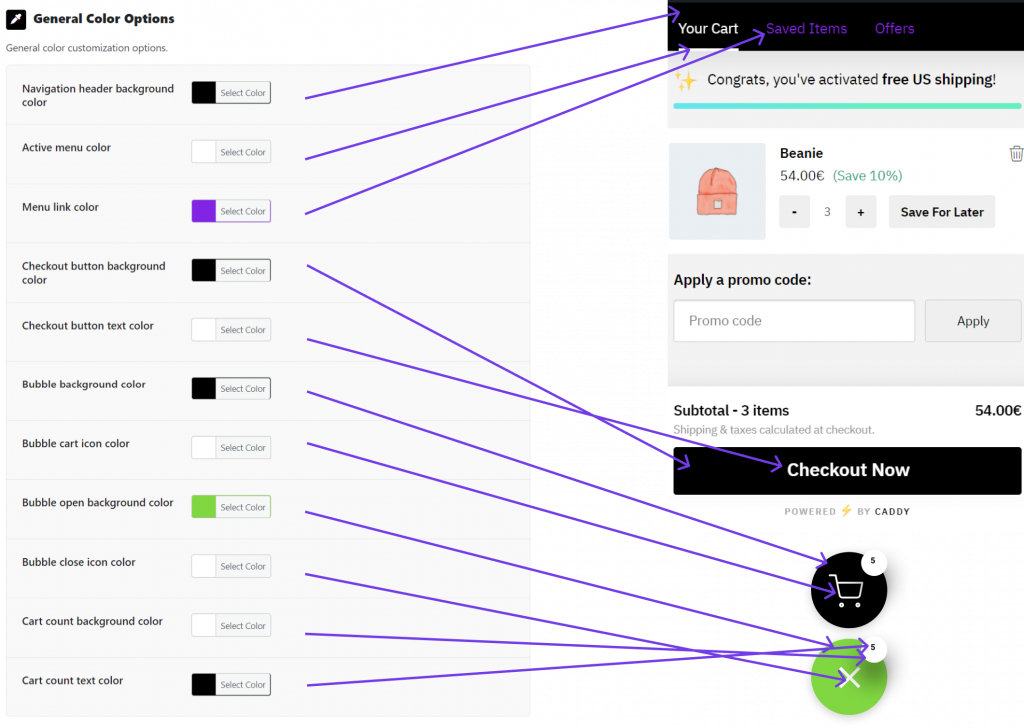
Updating the “Save button” colors
Note: This option is only available in the Caddy Premium Edition.
- Navigate to the Caddy “Settings” page, then to the “Styles” tab.
- Select your custom colors you’d like under the “Save Button Color Options (Product Pages)” and “Save Button Color Options (Shop Pages)” sections.
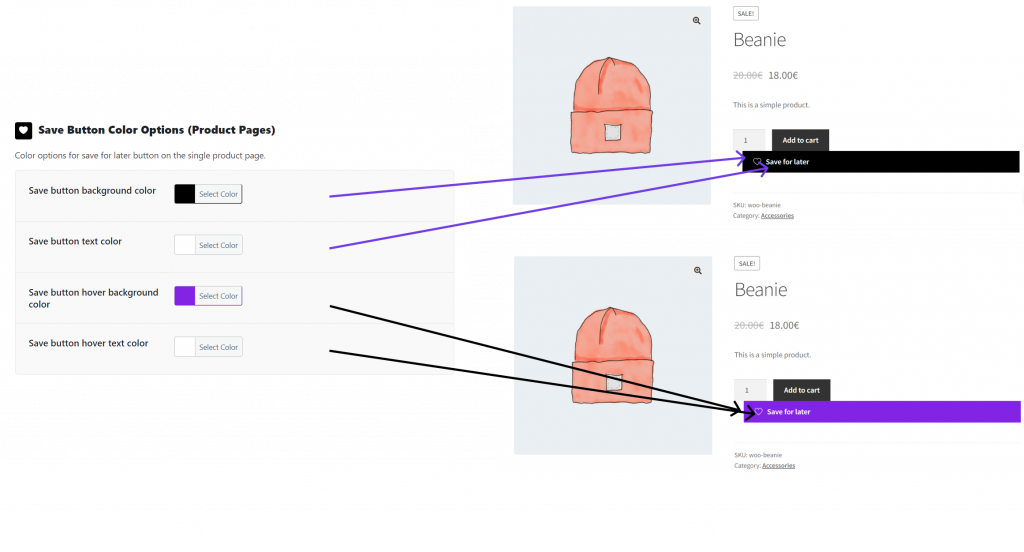
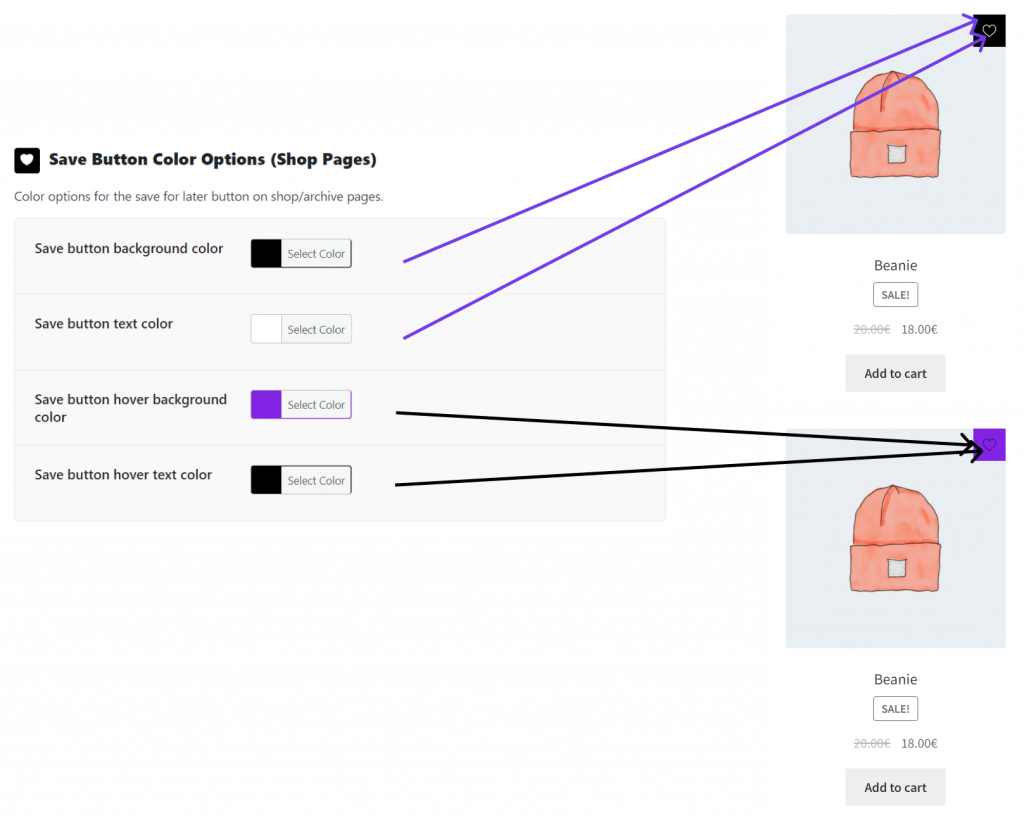
Adding Custom CSS Styles
- Navigate to the Caddy “Settings” page, then to the “Styles” tab.
- Add your custom CSS styles under the “Custom Styles” sections.